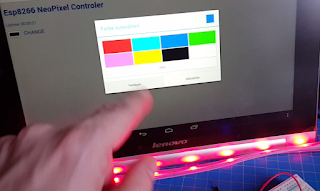Intro
While I'm making videos for you, it is often necessary to write something important down. Sometimes just, so remember the identifier of the item. Or do you really think I can remember things like "ADXL345" or "VL53L0X"? And honestly: I haven't got much paper in my flat. So I thought about getting a some kind chalkboard. Less waste than writing on paper.The e-Writing Board
I came across this little gadget. It's like a tablet where you can write on it with a stylus or your finger. I must have this thing! I asked Banggood, if they can provide me with one of those boards and they agreed.That e-writing board is such a lightweight, I'm afraid to break it. And have you ever had a Etch-A-Sketch in your childhood? You could "write" and draw on a board without any batteries.
Different sizes
This board seems to be available from 4.5" up to 12" from different manufactures. And they are awesomely cheap! Haven't found one that exceeded the 25 € mark.Video
Summary
Pro
- Cheap- Lightweight
- Low power consumption (Battery used only for erasing)
- Lock screen switch prevents accidental deleting
Cons
- Uses non-rechargeable batteries- Lock screen switch doesn't prevent overwriting
Links
EPOLLO Ultra Thin LCD Writing TabletWholesale Computer Accessories